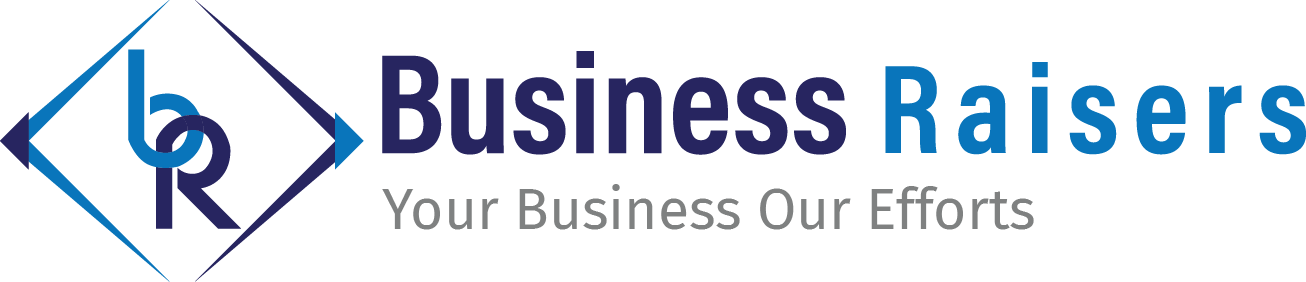How to Integrate PBX with Zoho CRM?
How to Integrate PBX with Zoho CRM?
In any form of business where interaction with customers is crucial, you need a seamless connection to build a strong relationship with them and enhance your operations. In this landscape, PBX integration with Zoho CRM can be a game-changer for your business.
It significantly enhances your productivity and communications within the business as well as with your customers. In this blog, we will learn about the significant benefits of integrating PBX with Zoho CRM and a comprehensive step-by-step guide to easily accomplish the task.
Significant Benefits Of Integrating PBX With Zoho CRM
The integration of PBX (Private Branch Exchange) with Zoho CRM revolutionizes the way you handle your business’s communication. It enables you to manage call and customer interactions from a single platform while streamlining your processes and enhancing productivity. Here are some of the utmost benefits of Zoho PBX integrations for your business:
1] Automated Call Logging And Data Accuracy
One of the most significant advantages of this integration for your business is that it provides an automated call-logging feature. With this Zoho CRM integration, every inbound and outbound call gets automatically recorded in the Zoho CRM, which relieves your team of manual data entry.
2] Improved Sales Management With Tracking
Integrating PBX with Zoho CRM can prove to be invaluable for your sales management team. With this collaboration, your team of sales agents can track calls, follow up on their leads, and easily monitor sales pipeline progress. With all the call data synced together, your sales representatives can stay organized, manage their leads more easily, and close deals faster.
3] Comprehensive Reporting And Analytics On Customers
With this Yeaster PBX integration, you get access to a detailed report on call activities, agent performance, and customer interactions. With the help of this analysis report, you get data-driven insights into your customer behavior and their call patterns. It also helps you make room for continuous improvement within your teams and business operations.
4] Centralized Communications
As you integrate PBX with Zoho CRM, the collaboration allows you to centralize your communications. It helps you manage all of your customer interactions, including calls. Not only that, it also reduces the need for you to switch between multiple systems.
This Yeaster Zoho integration provides you with a call pop-up feature, allowing you to receive real-time notifications for an incoming call. With the integration, you get readily available caller information, which lets you personalize greetings and immediate context.
5] Enhanced Customer Services And Response Time
As your communication enhances, the Yeaster PBX integration improves your response time. Through the readily available customer information, your team can quickly access a particular customer’s history during a call and resolve their issues immediately.
Step-By-Step Guide For Integrating PBX With Zoho CRM
Integrating your PBX system with Zoho CRM requires several steps. However, with the right approach, the process can be quite straightforward. Here’s how you can do it:
Step 1: Stay Ready With Your PBX Authentication Information
- First, you need to log in to your PBX web portal.
- Now go to the “Integrations” page and click on “Zoho.”
- In the “Network” section, navigate to the homepage URL drop-down list.
- Select the URL from the drop-down box.
- A redirect URL according to your selected homepage URL will be generated automatically.
- Take note of the Homepage URL and redirect URL, as you’ll need them later in the Zoho CRM.
Step 2: Get Your PBX System Registered With Zoho CRM
- Now, you have to log in to the “Zoho API Console” and click on “Get Started.”
- After that, you need to go to the “Choose a Client Type” page and then select “Server-based Applications. option”
- On that page, you have to enter the PBX information, such as the client name, homepage URL, and redirect URL, which you noted before. It will register you as a Zoho CRM client.
- Now, click on “CREATE.”
- As the “Client ID” and “Client Secret” get generated, take note of them; you'll need them later.
Step 3: Make an Authorization Request to Zoho CRM
- Now, get back to your PBX web portal and log in,
- Go to “Integrations” and then to CRM
- Click on “Zoho.”
- Fill out all the authorization API information in the “Authorization section.”
- Click on “Save.”
- Now, click on “Accept,” and your PBX system will access the data in your Zoho account.
- Click on “OK.”
Step 4: Associate With Zoho CRM Users Through PBX extensions
- On the CRM integration page, you’ll find a “Refresh” logo beside “Zoho User.” Click on that; it will give you the latest Zoho user list.
- Finally, you can associate the Zoho users through the PBX extensions. In addition, you have two options: you can choose “Associate Manually” or “Associate Automatically.”
Summing Up
Integrating your PBX system with Zoho CRM can be of huge benefit to your business’s communication and customer relationship management. Setting up your Zoho CRM PBX integration is no small task. However, with the mentioned steps, you can easily streamline your operations, improve customer services, and enhance your productivity altogether.